Tutorial: How to Install and Register an Account in Coins.ph
Do you know that you can install and register an account in Coins.ph in just a few minutes? Coins.ph is a mobile wallet app that allows you to access various online financial services by using your smartphone without requiring a credit card or bank account. These services include paying bills, purchasing prepaid load or game credits, sending or receiving money, loading your Beep card, or buying digital currencies.
There are different types of bills that you can pay thru Coins.ph such as Telco (Globe, PLDT, Smart, Sun), water (Manila Water, Maynilad), cable (Cignal, Sky Cable), etc.
Also, this app can be used to load EasyTrip NLEX Toll and Autosweep RFID SLEX Toll accounts.
You can add money to your coins through 7-Eleven CliQQ, TouchPay, Cebuana Lhuillier, etc. Monthly cash in has different levels and verification:
- Level 1 (Email or phone verification) = Php 50,000.00
- Level 2 (ID and Selfie verification) = Php 100,000.00
- Level 3 (Address verification) = Php 400,000.00
- Level 4 (Additional verification) = Up to Php 5,000,000.00
I think what sets Coins.ph apart from other mobile wallet apps is that it can provide users with the capability to buy a digital currency which is not available in other mobile apps. Other than that, you can also purchase load for your Beep card easily thru the app which is very handy for our transportation needs in today’s mobile and digital environment.

Steps to install Coins.ph
Before you install and register an account in Coins.ph, please note that although it is not explicitly stated and you have the option to skip it, it seems that you can’t do anything with the app if you’re not selfie verified. Therefore, if you don’t feel like providing a selfie to a mobile wallet app like Coins.ph, please read on as more about this will be discussed below.
Installation steps:
- Open Google Play Store on your Android phone. (App Store in IOS)
- Search for Coins.ph.
- Select Coins.ph Wallet by Coins Asia.
- Coins.ph Wallet page will display. You can check here the description, developer, features, and other information about the app. You can also read the ratings and reviews by existing users and the publishers who featured this app.

- Tap on Install. This will download and install the app on your smartphone.
Details needed before you register an account in Coins.ph
After you install, the following are the needed details to register an account in Coins.ph:
- Mobile Number
- Personal Identification Number (PIN)
- Your Full Name (First, Middle, Last)
- Birthdate.
- Current Address
- House #/Building/Street
- City
- State/Province
- Postal Code
- Source of funding for the account
- Salary
- Family member or remittance
- Personal Savings
- Other
Register an account in Coins.ph Part 1 (Mobile Number verification)
- After installation, 2 buttons will display instead of Install. These are the Uninstall and Open buttons. Select the Open button.

- A page stating “We’re loading your wallet” at the top and “Never stand in line again. Ever” will display at the bottom with coins.ph logo at the center.

- Tap on Skip on the pages like the one below:

- Sign Up page will display. You may select SIGN UP or SIGN UP WITH FACEBOOK button. For this tutorial, please select the SIGN UP button.

- In the first registration page, enter the following: Country, Mobile Number, and Password.

- Tap on CREATE MY WALLET button. SMS Verification page will display. A verification code will be sent to your mobile number.

- Enter the SMS verification code.
- Tap on Submit. A new page will display where you can choose your PIN.

- Enter your PIN. This will display the Signup Information page.
Register an account in Coins.ph Part 2 (Signup Information verification)
- In the Signup Information page, enter your full and real name.

- Tap on Next. This will display the Birthdate page.
- Provide your birth date. Tap on Next. This will display a new page asking for citizenship. The question displayed is “Are you a Filipino citizen? (Yes, No).”

- Select YES then tap on NEXT. This will display a new page asking for the current address. The question displayed is “What is your current address?”

- Enter the following:
- House #/Building/Street
- City
- State/Province
- Postal Code
- Tap on NEXT. This will display a page asking for funding information. The statement displayed is: “Almost done! How will you fund your Coins.ph account? To comply with local regulations, we need to understand the source of the money you will use in your Coins account. (Choose more than 1 if applicable).”

- Check the applicable checkbox for the source of money for the account. You can check the other boxes if applicable.
- Salary
- Family member or remittance
- Personal Savings
- Other
- Tap on NEXT. This will open the Selfie Verification page. You can skip this step if you want.

- Once you’re done with the Selfie Verification or you skipped it, the Coins.ph screen will now display. You have successfully installed and registered an account in Coins.ph.

Final Thoughts
After registering an account in Coins.ph, I immediately checked the different features of the app especially on cashing in. However, I was surprised that every method required me to take a selfie while holding an ID. This is also true for all other features of the app. I can’t do anything in the app unless I will take a selfie and send it to Coins.ph.
Want to know how to ID and selfie verify your Coins.ph account? You may check out this guide: How to Verify Your Coins.ph Account
I think the selfie verification while holding an ID provides more security for all users of the app. All users will be identified and all information will be stored in their database. However, this is restrictive for users who only want to try simple transactions such as purchasing smartphone load with discount. If you’re this kind of person, you may try PayMaya or GCash. You can access a few important financial transactions even without verification. Please check the following posts on how to install and register in these apps:
Tutorial: How to Install and Register an Account in PayMaya
Tutorial: How to Install and Register an Account in GCash
If you’re fine with providing a selfie and ID to avail of the different financial services, please install and register in Coins.ph. There are features which I believe are only available on Coins.ph such as purchasing Beep card load and buying and selling of cryptocurrencies, among others.


















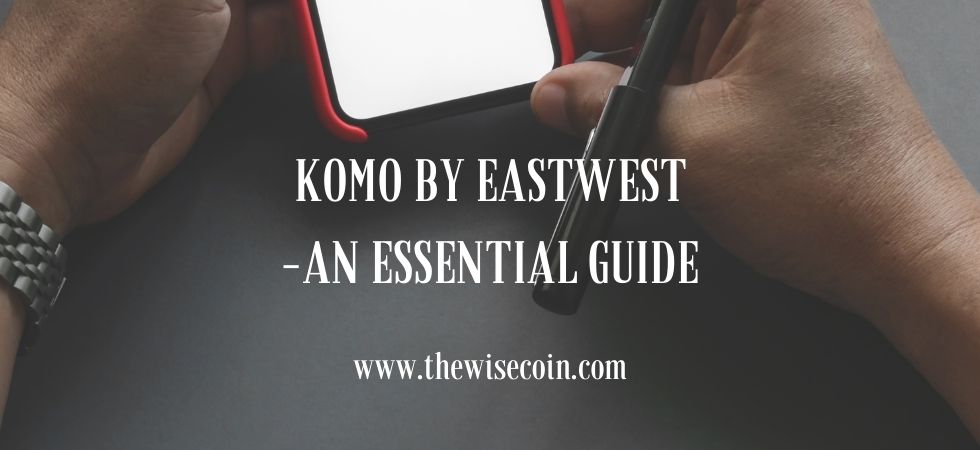
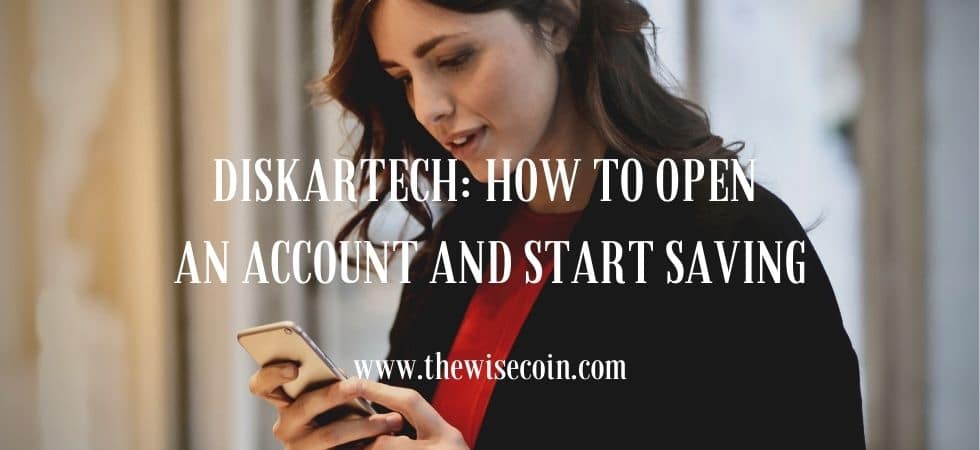










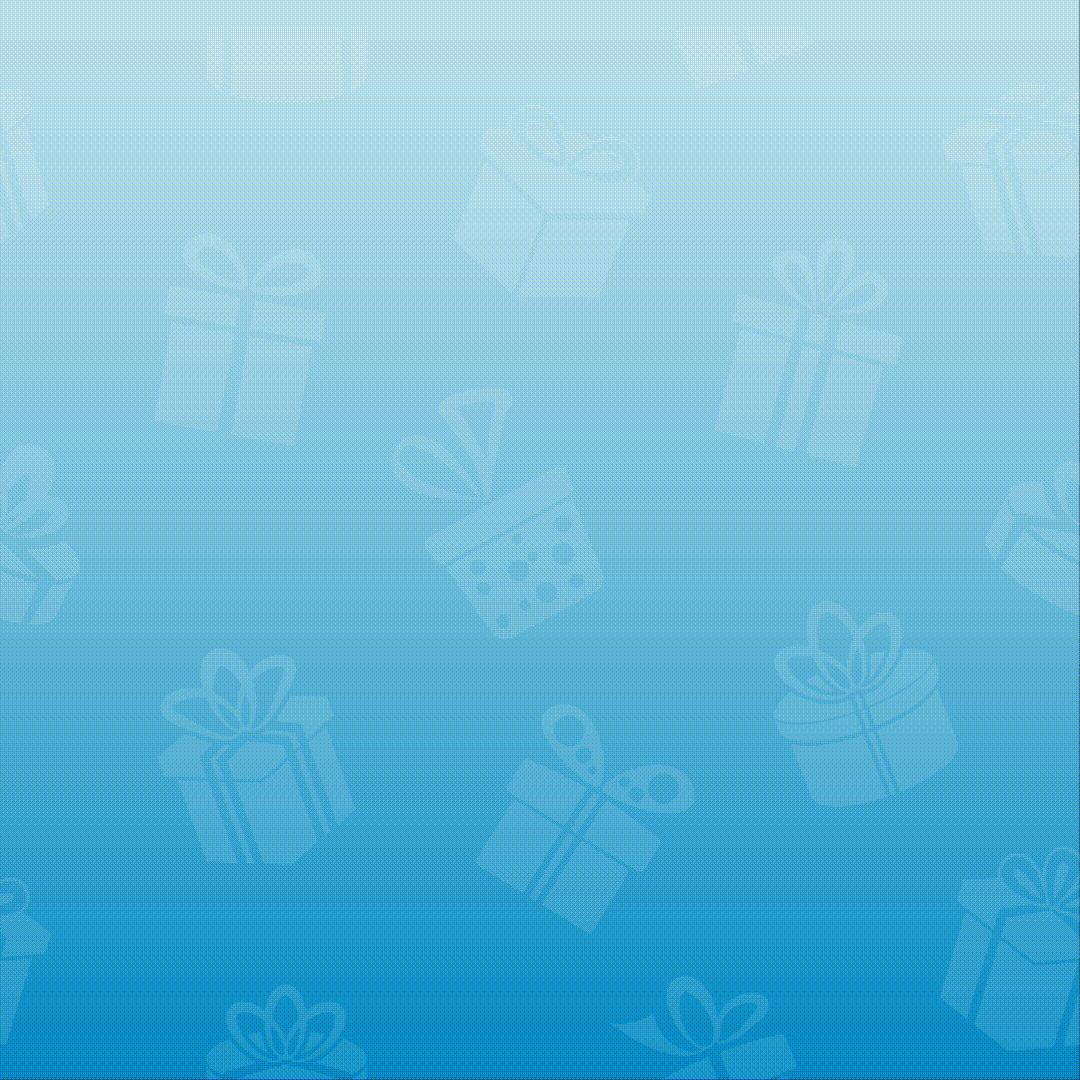
3 Responses
[…] No Coins.ph account yet? You may check out this post: Tutorial: How to Install and Register an Account in Coins.ph […]
[…] Register in Coin.ph […]
[…] Want a tutorial on how to register to Coins.ph? You may check out this post: How to Install and Register an Account in Coins.ph. […]