Tutorial: How to Install and Register an Account in GCash
In this post of The Wise Coin, I will share with you the step-by-step guide on how to install and register an account in GCash.
Why register an account in GCash?
The use of mobile wallets in the Philippines is gradually and steadily becoming the norm.
As more and more business and personal transactions are going cashless, Filipinos have created accounts in various mobile wallet apps. One of these apps is GCash.
What is GCash?
GCash is an app created by Mynt – Globe Fintech Innovations that functions like a reloadable virtual wallet. It makes online transactions easier and more convenient.

You can use it for shopping online, paying bills, sending money, buying load, withdrawing from Paypal, etc.
By using QR codes, it can also be used in paying merchants in physical stores when shopping, buying groceries, and other transactions.
Installing GCash
Installation steps:
You may skip steps 1-4 by clicking this link: Create an account with GCash.
- Open Google Play Store in your Android device (App Store in IOS). In this tutorial, installation is from Play Store.
- Search for GCash in the search box.

- Select GCash – Buy Load, Pay Bills, Send Money.
- The installation page for GCash will open. You can check here the description, features, provided services, developer information, etc. You can also read the ratings and reviews by existing users of GCash.

- Tap on Install.
- Wait for a few seconds for the installation to finish. This will depend on the speed of your internet connection.

- Once the installation is complete, tap on Open. This will open the Request Permission prompt. GCash needs access to the following:
- SMS Messages
- Phone Calls
- Contacts
- Storage
- Device’s location
- Camera

- Tap on OK.
- Tap on Allow on each of the above permissions. You may check the sample below.

- Once permissions are allowed, you have successfully installed GCash on your device.
How to register an account in GCash
Once installed, GCash registration and the welcome page will display. Here, you will see buttons such as Register for new users and Log In for existing users. Below are the steps in registering an account in GCash.

- On the registration page, tap on Register. This will display notifications such as: “Use GCash app even without load. GCash is now zero rated for Globe and TM.”

- Tap on Got It! This will display a new page.

- Enter your mobile number. You can enter a mobile number from networks other than Globe.
- Tap on Next. An Authentication page will display. GCash will send an authentication code thru SMS to the registered mobile number. This code will be entered automatically in the Authentication page.

- Tap on Submit Code. This will display the Registration page.
- Fill in the following information:
- First Name
- Last Name
- Birthdate
- Address
- Email Address

- Tap on Continue. This will display the second Registration page.
- Review the information you have provided.
- Tap on Submit. This will display the last Registration page where you have to enter the Mobile PIN (MPIN).

- Enter and verify your MPIN.
- Tap on Submit. Once the request to GCash servers is completed, a notification will display that your GCash Account is successfully created.

- Tap on Proceed to Login. This will open the GCash login page.
- Enter your MPIN. This will display the GCash landing page. You have successfully registered your account in GCash.

GCash welcome gift?
Once registered, you may click on the icons on the GCash landing page to see the tooltips and to get an idea of their intended functions. Also, GCash provides a welcome gift for new users.

What I got is a free load. Awesome!

Final Thoughts
Now that you have finally registered an account with GCash, you can now enjoy its features such as loading your own phone. However, before you can do that, you need first to cash in to GCash. There are various ways of funding your account. One of the most convenient ways of funding your account is to cash in via BPI.
















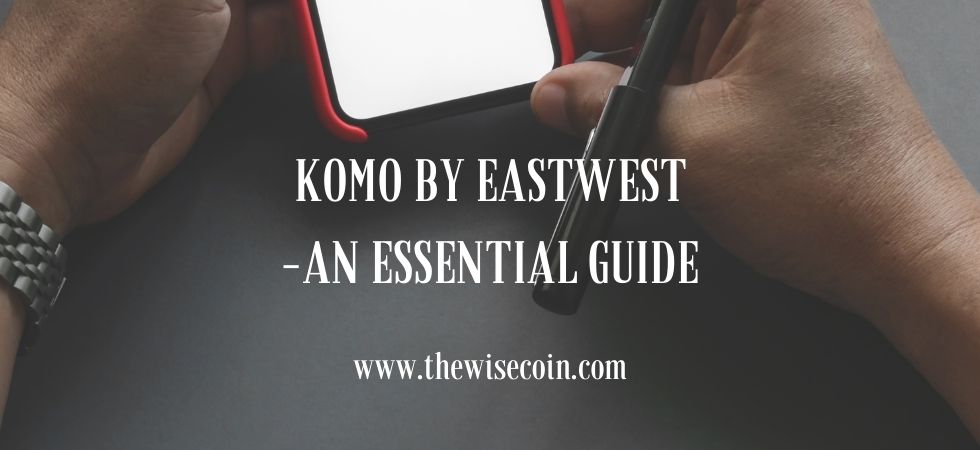
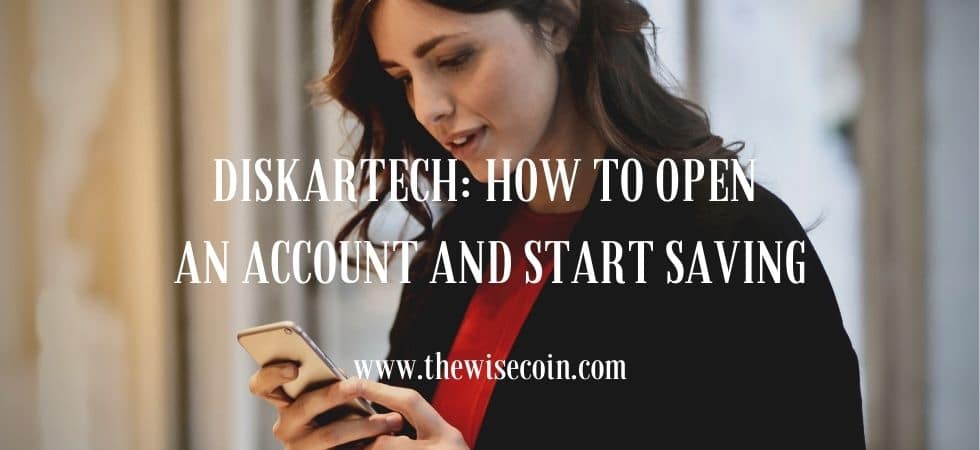










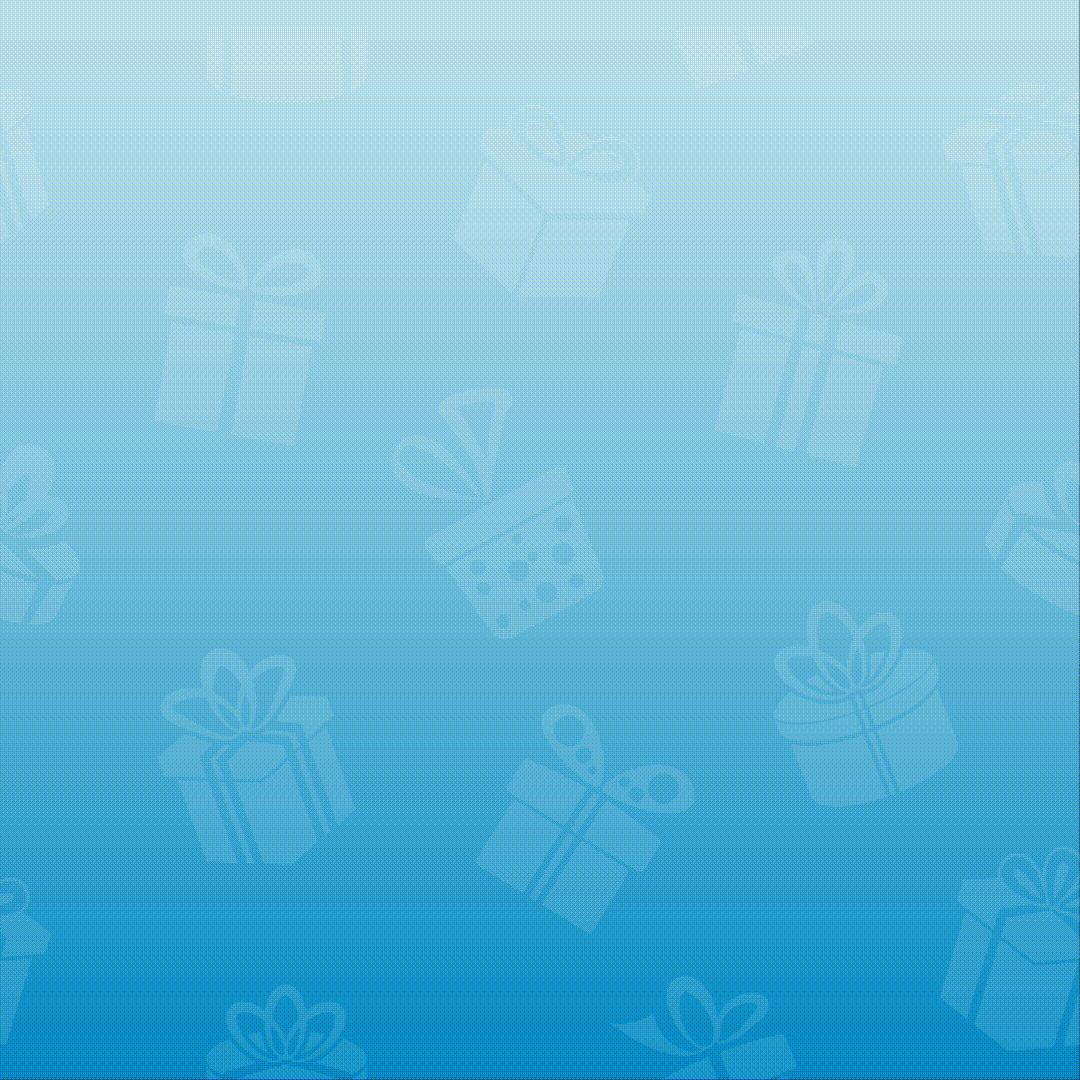
4 Responses
[…] Tutorial: How to Install and Register an Account in GCash […]
[…] If you don’t have a GCash Account yet, you may check this post: How to Install and Register an Account in GCash. […]
[…] You may also check this post on how to register a GCash account: Tutorial: How to Install and Register an Account in GCash. […]
[…] Register in GCash […]