Tutorial: How to Install and Register an Account in PayMaya
PayMaya is an app that functions like a credit card (Visa or Mastercard) and can be used in doing online transactions such as shopping, paying bills and sending money. It includes a virtual card but also can be linked to a physical card. You can reload it in different establishments such as 7-Eleven, Robinson’s Department Stores, PNB Online and other banks, etc.
Installing PayMaya
Installation steps:
- Open Google Play Store on your Android phone. (App Store in IOS)
- Search for PayMaya.
- Select PayMaya by PayMaya Philippines, Inc.
- The installation screen for PayMaya will display. You can check here the app’s description, features, and benefits, developer info, etc. You can also read the ratings and reviews by existing users of this app.
- Tap on Install.
How to register an account in PayMaya
Once installed, the PayMaya registration page will display. Here, you will see buttons such as View Intro for additional information about the app, Log In for existing users, and Register for new users. You can also see that below the logo and Paymaya at the center of the page is the statement “Regulated by the Banko Sentral ng Pilipinas”.
Below are the steps in registering an account in Paymaya.
- On the registration page, tap on Register.

- Fill in the following information:
- First Name
- Last Name
- Mobile Number
- Password. The requirements for the password are:
- One uppercase character
- One lowercase character
- At least one number
- 8 or more characters
- Email Address (Optional)

- Tap on Continue. This will display the Data Privacy Policy page.

- Read the Terms and Conditions of using PayMaya.
- Tap on Agree. This will send an automated verification code to the registered mobile number above.
- Enter the verification code. This will open the PayMaya app interface. You have completed the installation and registration.
How to activate your virtual card
After the account registration above, the virtual card is not yet activated and visible. Paymaya requires additional information and a P100.00 load. Below are the details on how to activate your account.
2020 Update: You will now be required to upgrade your PayMaya account before the details of the virtual card can be displayed.
- Tap on View Card. A welcome message will display. Visa or Mastercard logo will display depending on the registered mobile number. It’s Mastercard for Smart and Visa for Globe.

- Tap on Got it! This will open the Online Payment Card Number page.

- Fill in the required information such as Date of Birth and detailed address.
- Tap on Next. This will open the Confirmation page.
- Review your date of birth and address.
- Tap on Submit. This will display a confirmation message: “Your Online Payment Card Number is now activated”.

- If you tap Not Now, PayMaya main page will display.

- If you tap View Card, the virtual card will be displayed but details are not available.
- Load at least P100.00 to your account. When you tap on View Card again, the virtual card will now become available. Information such as the card number, validity and CVV2 will now become visible.
Now that you are already registered, you can now enjoy the amazing features of PayMaya. You can now buy load for your own smartphone, pay bills, or buy stuff online.
If you want to have a PayMaya physical card, you may check out this post: How to Order a PayMaya Card Online.



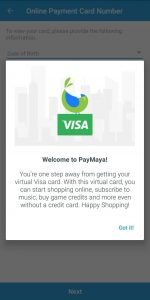


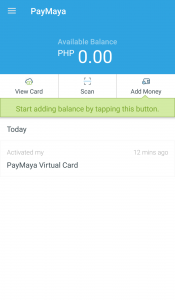
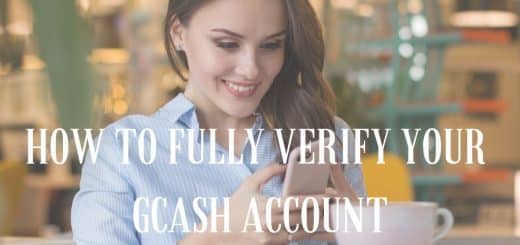



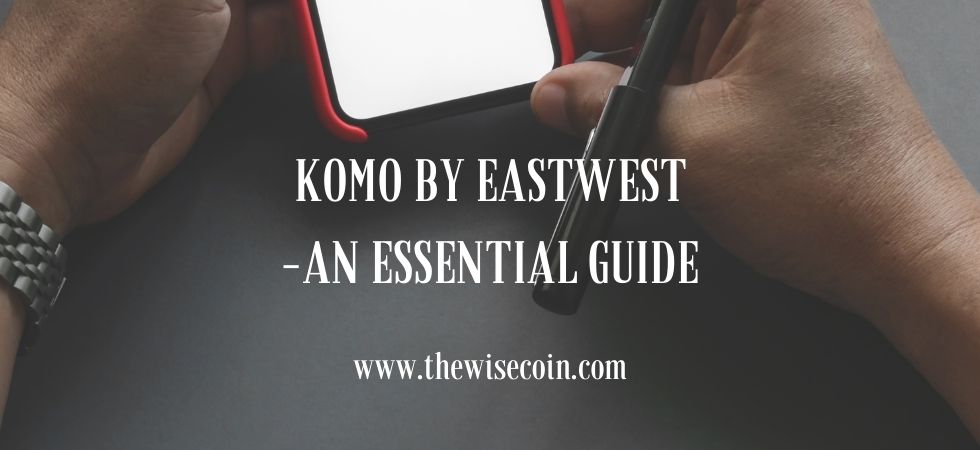
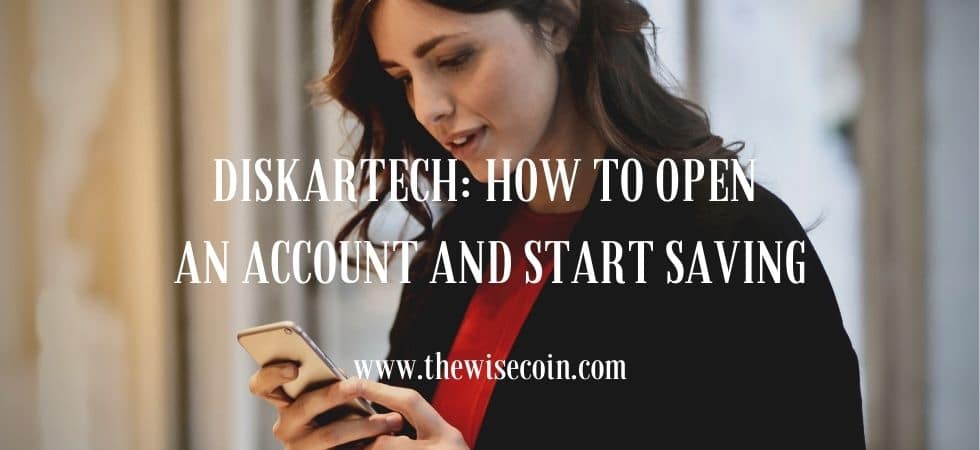










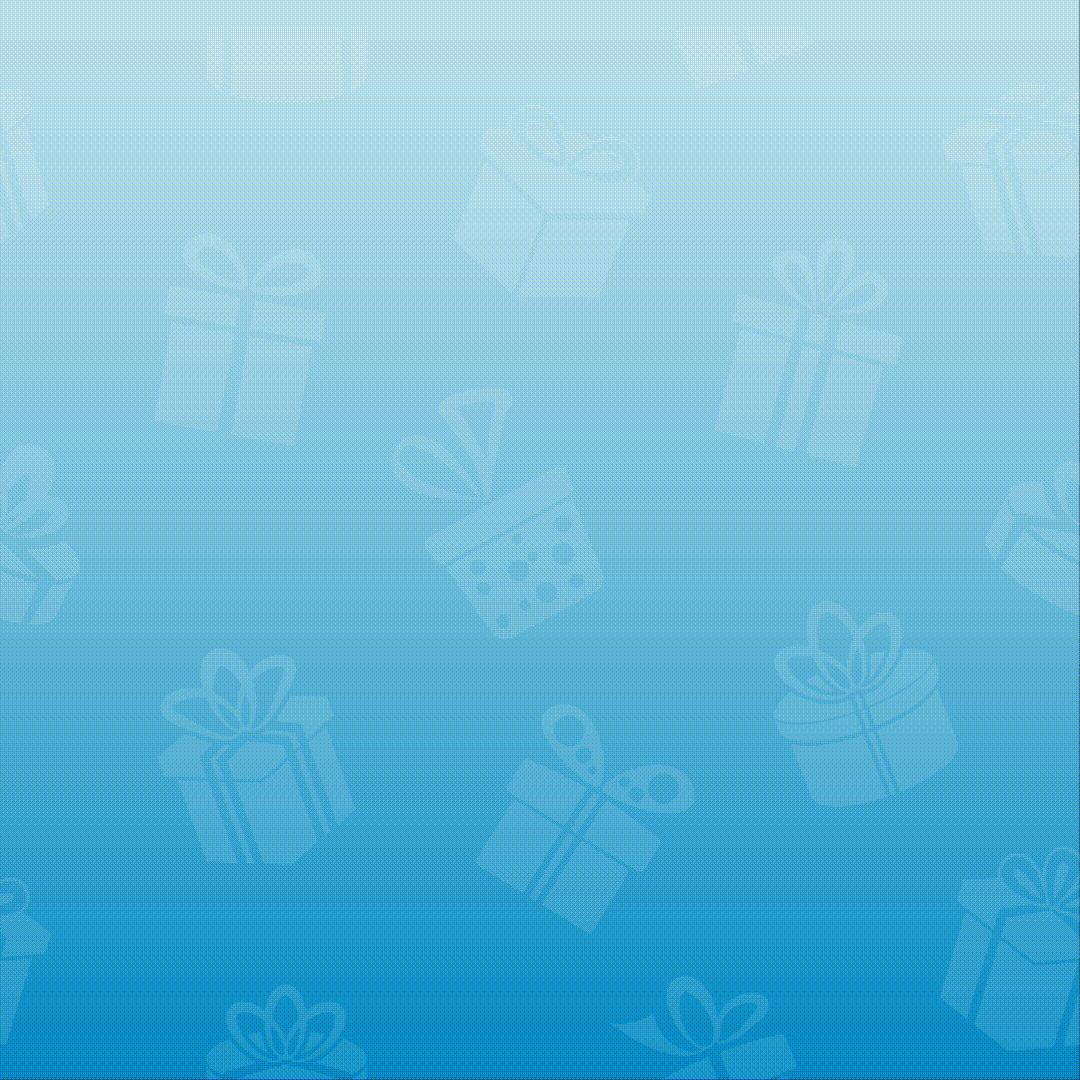
on PC. How?
Hello. We can’t install on a PC using a legitimate file for downloading and/or updating as this comes from the App Store and Google Play Store (available on smartphones). Thanks.
3i8h1xo
You can use my paymaya ref. code to get free 50 pesos 😉
i installed paymaya mobile app but when i open the app it asking me the activation code ? what is my activation code,.?
Hello Mhel. Sorry for the late reply. This is the code sent to your registered mobile number. Thanks.