How to Add Money to PayMaya – An Essential Guide

Want to know the various ways to add money to your PayMaya account? Have you experienced being unable to transfer funds because your favorite method does not work and you don’t know the other ways of adding money to PayMaya?
There are a lot of options to add money to PayMaya especially before the pandemic.
If I want to add money to my PayMaya account, I just go to the nearest 7-Eleven store, generate a code and pay at the cashier.
Nowadays, I have to find other ways of adding funds to my account. In this post, I have compiled different ways to add funds to our PayMaya accounts.
Here are the general ways of adding money to PayMaya. For some of these methods, you have to upgrade your PayMaya account if you have not yet done so.
- Mobile Banking (via InstaPay)
- Over-the-Counter
- Credit/ Debit Card
- Via Western Union
Table of Contents
A. Add Money to PayMaya via InstaPay
To add money to PayMaya via mobile banking, InstaPay is used. Have you already done an InstaPay transaction to transfer funds with one of your mobile banking apps? If your answer is ‘Yes’, I can say that you are already familiar with the process of adding money to PayMaya.
1. BPI
The steps when adding money to PayMaya via BPI is almost the same as when you cash in to GCash. The list of mobile wallets is neatly added in the Load E-Wallet submenu of the BPI mobile app. Below are the steps to add money via your BPI mobile app.
- Open your BPI mobile app.
- Log in to your account.
- Tap the main menu button (you can find it at the upper-left corner of the screen).
- Select Payments/Load (This will display submenus including Load E-Wallet).

- Select Load E-Wallet.

- Input the following details:
- Load from – Choose the BPI account that will be the source of your fund.
- Load to – Select PAYMAYA.

- Reference Number – Type your 11-digit mobile number.
- Load amount – Enter the amount to add to your PayMaya account (minimum is Php 500.00)
- Notes – An optional field.
- Select Next.

- Select Confirm.

- Tap ‘Yes, send me the code‘ in the One-Time PIN screen.
- Wait for the OTP (It will be sent to your registered mobile number).
- Enter the OTP.
- Tap Submit.
- A confirmation screen will display. It will inform you that the transfer has been successful.
2. PNB
- Open your PNB mobile banking app.
- Log in to your PNB account.
- Tap on the main menu (It’s at the upper-left-hand corner of the dashboard).
- Choose the Transfer Funds submenu.

- Choose Other Local Banks – Instapay.

- Choose the source account in Transfer From screen.

- Tap New Payee in Pay To screen.
- In the New Payee screen, tap Select Bank.

- Choose PayMaya in Select Bank screen.
- Still in the New Payee screen, enter the following information:
- Account Name
- A/C Number (your PayMaya mobile number; format: 09XXXXXXXXX)
- Address
- Save Payee to List (enable if you want this to be saved for future use)
- Alias (it is good to assign an alias if you have multiple payees)
- Review the details entered above.
- Tap Continue (This will display the Amount/Date screen).
- Enter the amount in the field Amount in PHP.

- Enter the purpose if you want.
- Tap Continue (This will show the Review and Confirm Details screen)
- Tap Done.

- Enter the OTP (6 digits) sent to your registered mobile number.
- A confirmation page will display if the transaction is successful.
- A confirmation message will also be sent via SMS to your registered mobile number.
3. Metrobank
- Open your Metrobank mobile app.
- Log in to your account.
- Tap the main menu (upper-left corner of the screen).
- Select Transfer to Other Bank.
- Tap Instapay.

- Tap Transfer (This will display a form where you have to enter the fund transfer details).

- In the Bank field, select PayMaya.

- Enter your 11-digit PayMaya account number
- Enter the other details:
- Beneficiary: Individual (By default)
- First Name (Required)
- Middle Name
- Last Name (Required)
- Address
- Purpose (Required)
- Email Address (Required)
- You may enable ‘Save this beneficiary?‘ if you want for future use. This will save the details so that you don’t need to enter them again in the next transaction.
- Tap NEXT.
- In Current and Savings, tap the Metrobank account you wish to transfer funds from.

- Enter the desired amount in Transfer Details.

- Tap Next.
- In the Transfer Confirmation screen, review the transaction summary generated – the Source Account, Recipient, and the Amount. You may also type something in the Remarks / Message to Recipient field.
- Tap Submit.

- The One-Time Password (OTP) screen will display. An OTP will be sent to your registered mobile number.
- Enter the OTP.
- Tap SUBMIT.
- (You will receive an SMS from Metrobank that your INSTAPAY request from your account is being processed).
- Once the transaction is successful, you will receive an SMS from Metrobank confirming that the INSTAPAY request was successful. With the message is the reference number and the phone number to call if there are concerns.
- You will also receive an SMS from PayMaya that the transfer via INSTAPAY is successful. The reference number is also included.
4. Other banks with InstaPay add money option
Below is the list of banks that also offer InstaPay option to add money to PayMaya.
- Unionbank
- RCBC
- Security Bank
- China Bank Savings
- Robinsons Bank
- AUB
- PSBank
- RCBC
- CIMB Bank Philippines
- China Banking Corporation
- Land Bank of the Philippines
- EastWest Bank
- Maybank Philippines
- PBCom
- UCPB
- Robinsons Bank
- Bank of Commerce
- Cebuana Lhuiller Rural Bank
- BPI Direct Banko
- Bpi Family Savings Bank
- Equicom Savings Bank
- Sterling Bank of Asia
- Sun Savings Bank
B. Add money to PayMaya via over-the-counter
Aside from online banking, we can also add money to PayMaya in malls, grocery stores, convenience stores, and other places. The method used can be fully manual where you fill in a form, hands it over to the cashier, and then pay. It could be via a barcode or via machines installed in these establishments.
1. Steps when adding money by generating a barcode
- Log in to your PayMaya account.
- Select Add Money. (Add Money Options page will display).
- Select the store or establishment (for example, 7-Eleven).
- Enter the amount.
- Tap Continue (This will generate a barcode where amount and validity are also displayed).
- Present the barcode to the cashier (He/ she will scan it).
- Pay.
- Wait for the SMS confirmation or check your PayMaya balance before leaving the counter.
2. List of stores for adding money over-the-counter
Below is the list of stores to visit when adding money to PayMaya. You may check this list in the Add Money screen of PayMaya. Take note, though, that at this time of the COVID-19 pandemic, some of these establishments are closed or their add money process is not available.
- 7-Eleven
- Ministop
- Robinsons Supermarket
- Shopwise
- Wellcome
- Pay&Go
- TouchPay
- eTAp
- Tambunting Pawnshop
- RD Pawnshop
- ECPAY (Stores with ECPAy logo)
- Digipay
- Bayad Center
- Express Pay
- Pos!ble.Net
- Pisopay
- iBayad
- AllCard
- Smart Padala via Code
- Robinsons Department Store
- Gaisano Capital
- Palawan Pawnshop and Palawan Express
- Smart Stores
- Smart Padala
C. Add Money to PayMaya via Debit or Credit Card
We can also add money from the PayMaya app itself via debit or credit card (Visa, Mastercard, or JCB). How does it work? We provide the required bank details in PayMaya and the money will be deducted from the bank when the transaction is successful.
- Log in to your PayMaya account.
- Tap Add Money.
- Select Debit or Credit Card (Add money using your Visa, Mastercard, or JCB card).
- Tap Using New Card.
- Choose the amount you want to transfer. The values are pre-defined (500, 1000, 2500, 3000, 4500, 5000, 7000, 10,000).
- Enter the following details:
- Card Number
- Card Validity (Valid Thru Month, Year)
- CVV/CSC
- Tap Continue. (A confirmation page will show the card number, the convenience fee, and the total amount to be deducted from your credit or debit card)
- Tap Submit.
- Enter the OTP sent to your mobile number (Authentication depends on your bank or the settings you have set up on your phone such as having an OTP generator).
- Tap Proceed.
- An SMS will be sent to your registered mobile number.
D. Add Money to PayMaya via Western Union remittance
Do you know that you can receive Western Union remittance by just using your PayMaya app? Most people still go to a remittance center to claim the money sent by their loved ones abroad. However, with the pandemic still not going away right now, it is but practical for us to do it online to protect ourselves and our families.
- Log in to your PayMaya account.
- Tap Add Money.
- Select Western Union in the Add Money Partners section.
- Enter the 10-digit MTCN (Money Transfer Control Number).

- Tap Continue (Confirmation screen will display)
- Review the details displayed in the Confirmation screen:
- MTCN
- Sender
- Amount
- Tap Receive.

- A pop-up message will display confirming that the transaction has been successful.

Final Thoughts
There are a lot of ways to add money to PayMaya. I find it awesome that PayMaya, one of the leading Fintech players in the country, has provided a lot of options for its users.
Personally, I often use mobile banking via PNB. The current situation requires us to limit interaction with other people so this is a good option for me.
If you need more information, updates or you need help, you may reach out PayMaya support.
I hope that you have learned a lot from this post. Please share if you like this and want your friends to be informed too. Thanks in advance.


















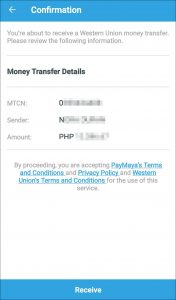





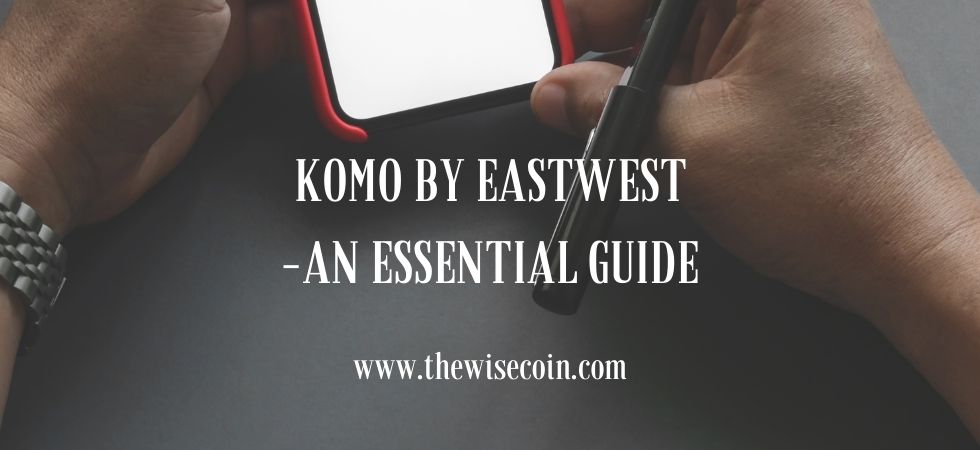
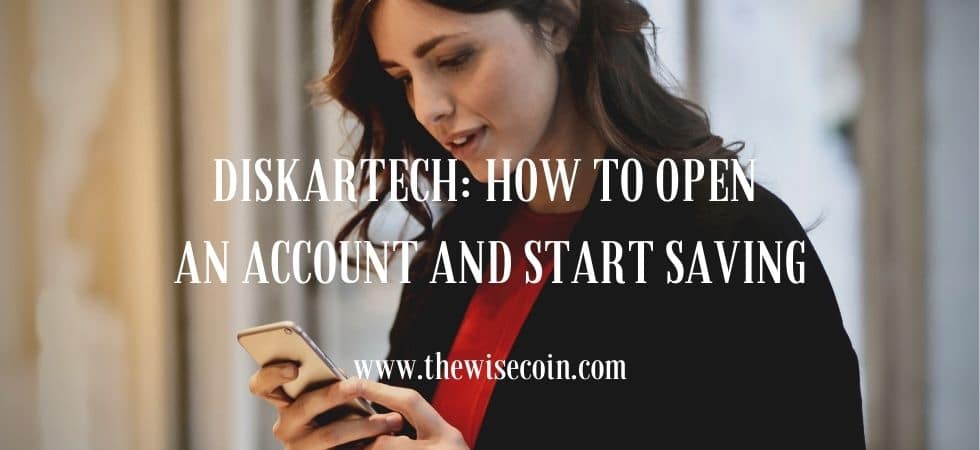










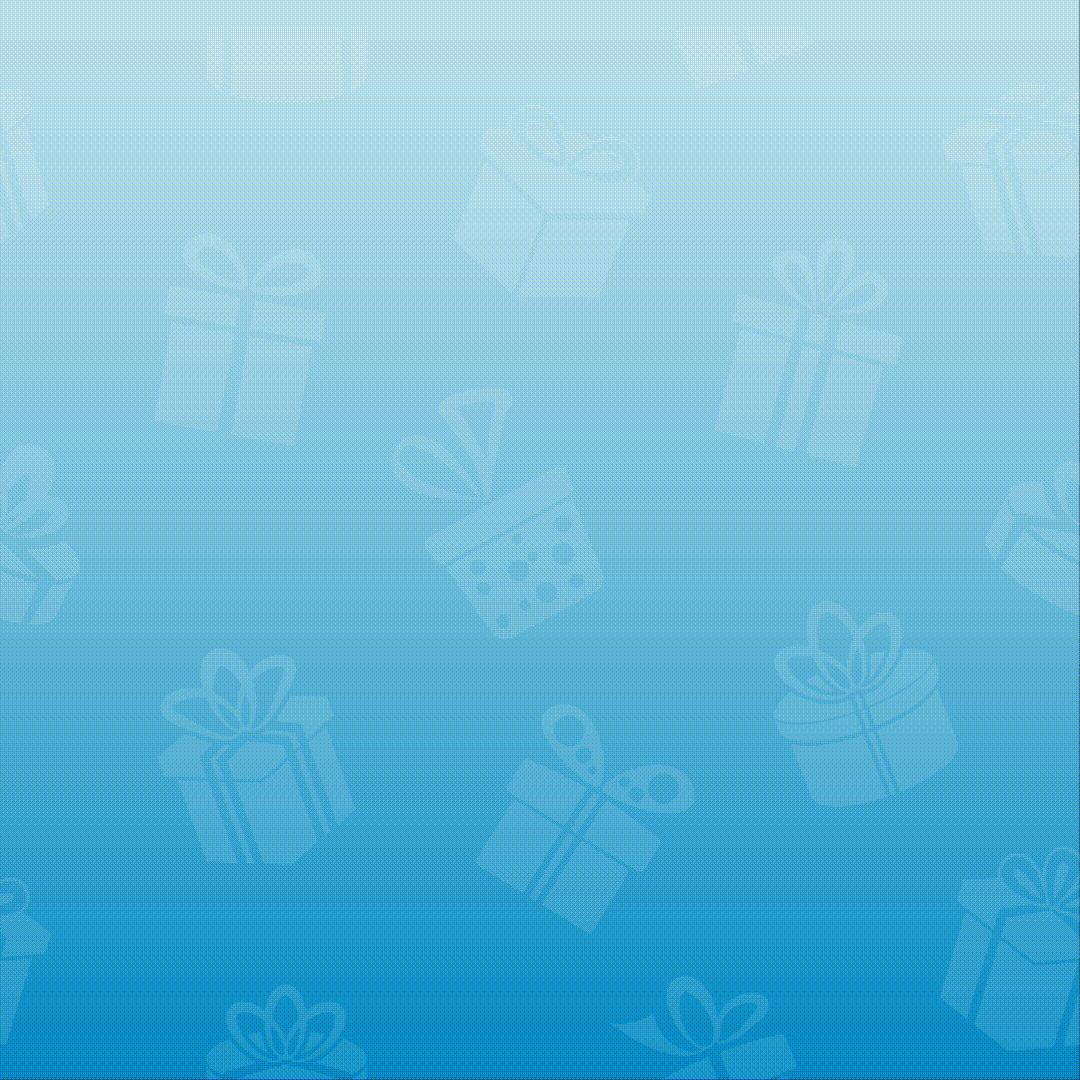
2 Responses
[…] are a lot of ways to add money to PayMaya. In my experience, however, the most convenient way to add money to your PayMaya account is at […]
[…] credits in your PayMaya account. If you don’t have enough money in your account, you can add money to PayMaya in may different ways or add money at 7-Eleven and Cebuana if you are near their […]