How to Order a PayMaya Card Online
Do you have a physical PayMaya card aside from your virtual card? If you don’t have yet or if you want to have a card with a new and secured design, then this post is for you. Whatever your reasons are for wanting a physical PayMaya card, check out how easy it is to order a physical PayMaya card online.
In fact, it just took me a few minutes to order a physical card using my smartphone. No sweat!
And you know what? I received the package just 2 days after I ordered it online! That’s very fast! Well, that could vary depending on your current address
If you don’t have a PayMaya account yet, you may check this guide:
How to Install and Register an Account in PayMaya

Access the PayMaya online store
- Log in to your PayMaya account.
- Tap the Menu button located at the upper-left corner of the screen.
- Select My Cards.

- Tap the ‘Get it here‘ button located at the lower part of the screen (below the statement ‘Do more with PayMaya Card!). You will be redirected to PayMaya Store‘s website (store.paymaya.com).
Tip: You can skip steps 1-4 and go directly to store.paymaya.com.

In this screen you will see the different card options that you can choose from.
- 1 PayMaya Card worth Php 200.00. Delivery is not free.
- Bundle of 3 worth Php 545.00 (original price is Php 600.00).
- Bundle of 5 worth Php 850.00 (original price is Php 1000.00).
Order a physical PayMaya card
- Select the bundle that you want to purchase by tapping it. For this tutorial, I selected Bundle of 3.

- Tap the ADD TO CART button. Your Cart screen will be displayed. Check if the bundle and the price displayed are correct.

- Tap CHECK OUT. You will be redirected to a new screen where you have to enter a few personal information:
- First name
- Last name
- House Lot Number, Street, Subdivision
- Landmark
- Barangay/Municipality, City
- Country/Region
- Postal code
- Phone


- Tap Continue to shipping button when your done entering the above personal information.
- In the next screen, double-check if your contact and shipping details are correct. These details are vital for the prompt and proper handling of your order. Also, make sure that the Shipping method is Free Shipping if you’re ordering cards worth more than Php 400.00. Otherwise, it will be Standard Shipping amounting to Php 50.00.

- Tap Continue to payment button. You will be redirected to the Payment screen.
- Choose the payment method that you want. In my case, I have selected Cash on Delivery (COD).
- Choose your preferred billing address:
- Same as the shipping address (this is selected by default)
- Use a different billing address

- Tap the Complete order button. You will be redirected to the Confirmation page. Order is completed and all you need to do is be excited and wait for the delivery of your card.

What are other ways of getting the physical PayMaya card?
Purchasing a physical PayMaya card online is very convenient for most people. However, there are other ways of getting it. According to PayMaya Stories, the stores where you can purchase the physical PayMaya card are:
- The SM Store Business Services
- Robinsons Department Store Business Centers
- LCC Supermarkets
- Gaisano Capital Business Centers
- Selected Family Mart branches
Delivery update
As mentioned above, delivery for Metro Manila takes 5-7 business days. However, 2GO Express delivered the package to me much earlier than expected. I received it in just 2 days after purchasing online! That’s very fast! 
In the envelope, you will read the following lines: “The only card you need. Free from annual fees and application forms! Shop and withdraw money anywhere Visa or MasterCard is accepted, here and abroad.” Exciting!












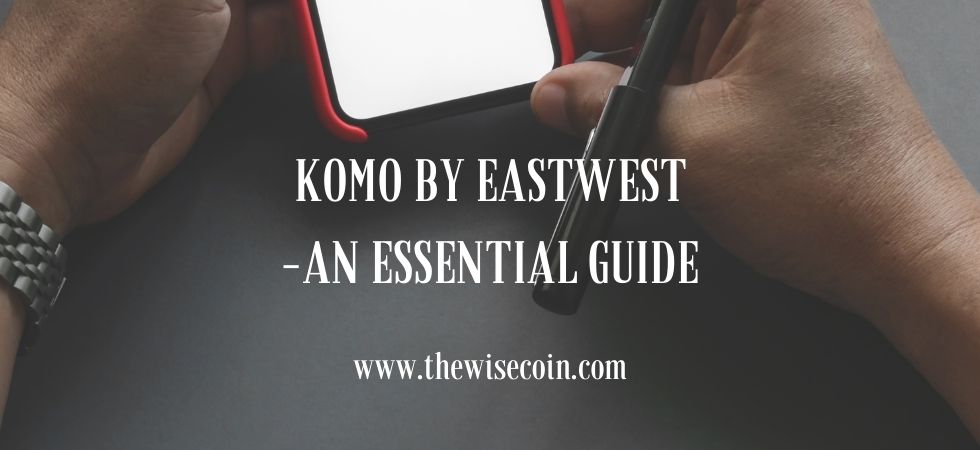
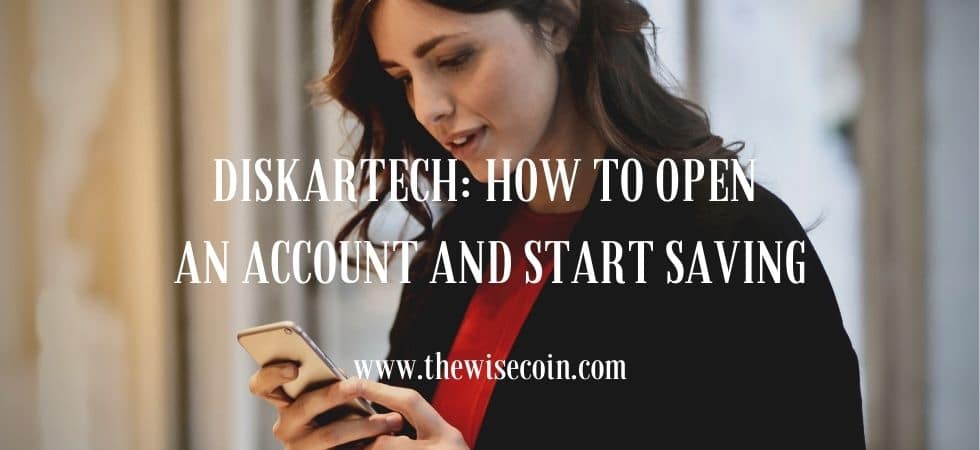










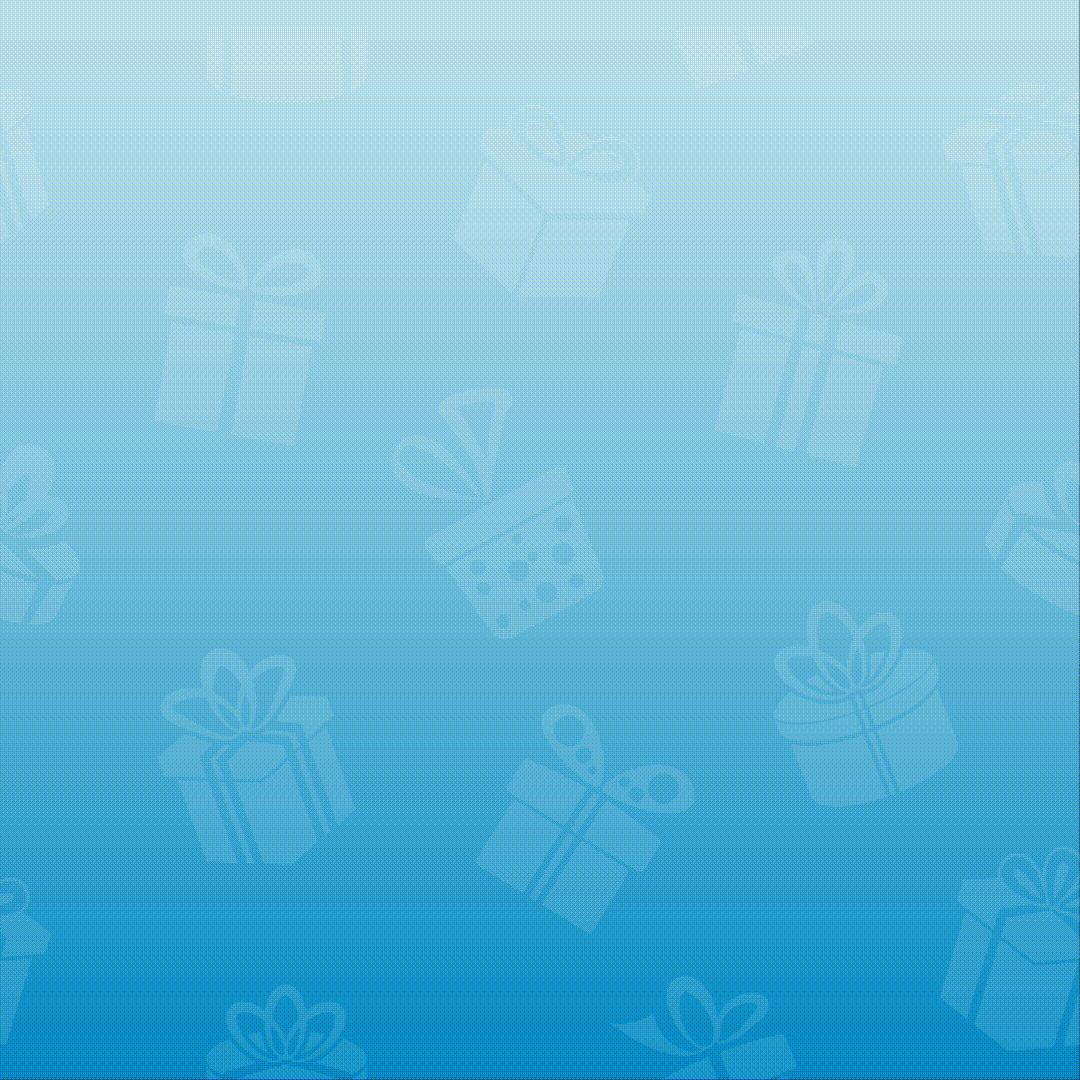
2 Responses
[…] How to Order a PayMaya Card Online […]
[…] If you want to have a PayMaya physical card, you may check this post: How to Order a PayMaya Card Online. […]